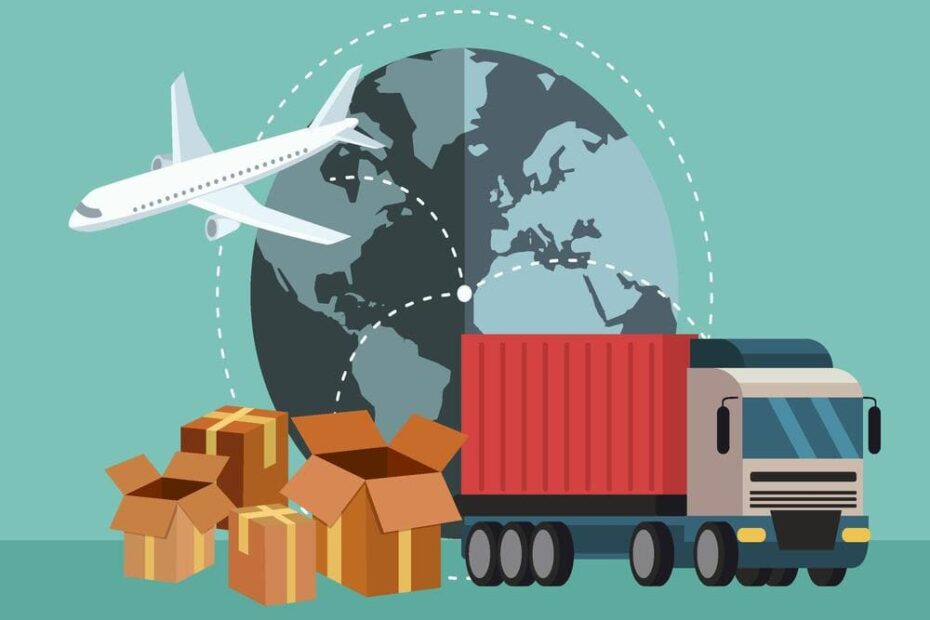Introduction – To advance the level of service provided to residents and the output of road transport organizations (RTOs), the Ministry of Road Transport and Highways (MoRTH) is working to computerize RTOs across the country.
One of the goals of Parivahan Sewa is to standardize papers to ensure the precise and timely presence of information because each state’s RTO has different rules and practices. The MoRTH committed to working with the National Informatics Centre (NIC) to achieve this by deploying two different platforms.
- VAHAN: For registering vehicles.
- SARATHI: For the collection of data pertaining to driving licences (DLs) in all states as well as vehicle registration.
Thus, Parivahan Sewa aims to increase accessibility for residents to any information they may demand from their own state.
- Renewing a licence permanently
- Duplicate certificate
- International driving permit
- Class Addition
- Associated fees and expenses for licencing
- LL Question Bank Example
Registration on the Pariwahan Sewa website Registration details are available on the Pariwahan Sewa website, including:
- Permanent Registration
- Temporary Registration
- RC Duplicate
- RC Renewal
- No Objection Certificate (NOC)
- Change of address
- HP endorsement
- Discontinuation of HP
- Reassignment
- The issuance of a duplicate trade certificate
- Diplomatic automobiles
- Transfers of ownership
- Displaying registration
Act, Regulations, and Policy
Learn whatever there is to know about current laws, regulations, and other guidelines. The following laws and regulations are listed in detail on the Parivahan Sewa website:
- The 1988 Motor Vehicles Act
- Carriage by Road Act and Rules, 1989
- Central Motor Vehicles Rules
- Central Road Fund Rules and Act
mParivahan Sewa Mobile Application
People may install the mParivahan Mobile application from Google Play or the Apple Store to access DL and RC operations on their mobile phones or tablets. The mParivahan Sewa mobile application is available in several languages, notably Hindi, English, and Marathi.
Registration for the mParivahan Sewa App
For instructions on how to download and sign in to the mParivahan Sewa application, see below:
- First, install the authorized Mparivahan application from NIC eGov by downloading it from the Play Store.
- Activate the app after installation in step two.
- If you are a first-time user, register by entering your cellphone number. A one-time password (OTP) will be sent to your phone.
- Following the process of inputting the OTP, choose “Verify.”
Payment of Pariwahan Sewa Tax
In order to pay your taxes using Pariwahan Sewa, adhere to the instructions listed below:
Step 1: Go to parivahan.gov.in, its official portal. Under the “Online Services” subsection of the home page, select the “Check Post Tax” option.
Step 2: The next step is opening a new page. Select “Tax Payment” at this time.
Step 3: Next, select the “service name” along with the state you are planning to visit from the drop-down menu. then press “Go.”
Step 4: The “Border Tax Payment” registration page will appear on the system’s screen. Enter the VIN of your car, then select “Get Details.” Certain spaces will be filled in automatically.
Step 5: Give the final bit of information in step five. To pay the calculated tax amount, select “Pay Tax” or “Calculate Tax.”
Step 6: You will be given a link that takes you to the payment platform. After choosing a payment type, press “Continue.”
Step 7: After paying the tax, you will be sent to the “Check Post” tab. A receipt will be given to you, which you can download and keep for further use.
Vehicle Tax Pariwahan Sewa Payment
For paying your car tax online, follow the directions below:
Step 1: Clicking the link to go to vahan.parivahan.gov.in/vahaneservice When you enrol on the site, provide both your email address and cellphone number. Next, sign up on the site.
Step 2: The second step is to choose “Pay Vehicle Tax” from the available options under “Online Services.”
Step 3: Provide details like the chassis and registration numbers. Next, choose “Generate OTP.” Following that, provide the OTP that is displayed on your registered cellphone number. Afterward, click “Submit.”
Step 4: The following task is to select “Tax Mode.”
Step 5: ‘Permit Details’ must be submitted in Step 5 (if necessary).
Step 6: A screen will show the entire amount payable. Following this, click “Submit.” After that, click “Confirm payment.”
Step 7: Choose a method of payment and accept the terms of service in Step 7. Next, press “Continue.”
Payment for the Parivahan Sewa Challan
Individuals can pay their challan or any other penalties levied on them using the official Parivahan Sewa web portal. If you want to verify the status of a challan, go to the E-challan Parivahan portal and choose “Check Challan Status” under “Check Online Services.” Enter the data using one of the following methods:
- Vehicle number
- DL number
- Challan number
Once you’ve entered the captcha code, click “Get Detail.” The challan status row will provide your e-challan status. In the payment section, click the “Pay Now” option. After deciding on a payment option, finish the purchase. A text with the confirmation and transaction ID will be sent to your linked phone number.
How to Use the Parivahan Sewa Website to Make an Application for a Driving Licence
Applying for a driving licence is as simple as following the procedures listed below:
Step 1: Browse to parivahan.gov.in/parivahan/, the official web page, and click “Driving Licence Related Services” under the Online Services category.
Step 2: The internet browser will open a new page for you. The state can be selected using a menu with drop-down options.
Step 3: Choose the type of licence you wish to submit an application for in Step 3.
Step 4: Fill out the application by providing the required data and sending the necessary documents. Following your completion of the application form as per the guidelines, click “Submit” to proceed.
Step 5: Once the form gets submitted, a Web Application Number is produced that may be used to verify the progress of the application. Upon the application’s completion, the person submitting it will get an SMS notification.
Step 6: Visit the RTO to complete the remainder of the licence application process, including verifying the required documents and paying the applicable charges.
Advisory and notification
This section contains all notices and warnings pertaining to transportation.
- A last reminder
- Advisory
- Draft notifications
On the Parivahan Sewa web page, all of these may be obtained in PDF format under this category.
Forms are available for download at the Pariwahan Sewa website.
You can find the forms you might need in this section of the site. The documents are:
- Permits Forms
- Forms for auto dealers
- Forms pertaining to driver’s licences
- Forms for registering vehicles
Every other kind
How to reach Parivahan Sewa
Whenever you have any questions, you may contact them via the following methods:For website-related questions, Ms. Dharkat R. Luikang, the website’s information manager, may answer any questions you may have.
Message him at [email protected].
Regarding technical issues regarding Learner’s Permits and Driving Permits: Any phone calls must be placed between 6:00 a.m. and 10:00 p.m. for any technical inquiries about learner’s and driver’s licences.
+91 120 2459169 Email: [email protected]
The online site Sarathi Parivahan was developed by the Ministry of Road Transport and Highways to offer services related to driving licences, especially registering for a licence or renewing one that is currently valid.
You may amend the form you entered on the Parivahan Sewa website, yes.
Through their email address, [email protected].
With the genuine document(s), you need to reach your Zonal Office or Transport Division.
DL applications cannot currently be amended once they have been filed. To correct the error or submit a new application, you may only approach the zonal office or RTO with the original documentation.